GOOGLE HANGOUTS
BROADCAST YOUR HANGOUT
STEP 1: Go to Hangouts on Air
From your Google+ homepage, click "Home" near the top left corner of the page.
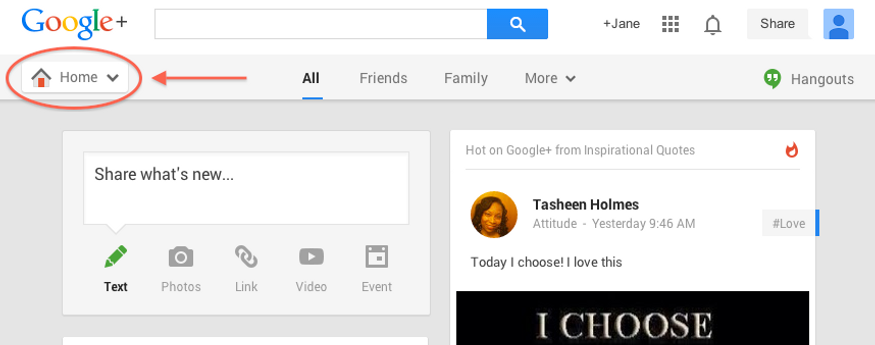
Then scroll down, and click "Hangouts On Air".

STEP 2: Start a Hangout on Air
Click the blue button near the top right corner of the page that says "Start a Hangout On Air".

STEP 3: Connect to a YouTube channel
Before you go further, you will be asked to connect your Hangouts page to a YouTube channel. If you already have a YouTube channel, you will be able to skip some of the steps below.
Click "Connect account". A new screen may open where you are prompted to re-enter your Google password. Then a window will open like the one below.

If you have not created a YouTube channel in the past, you will then need to click "Check accounts".
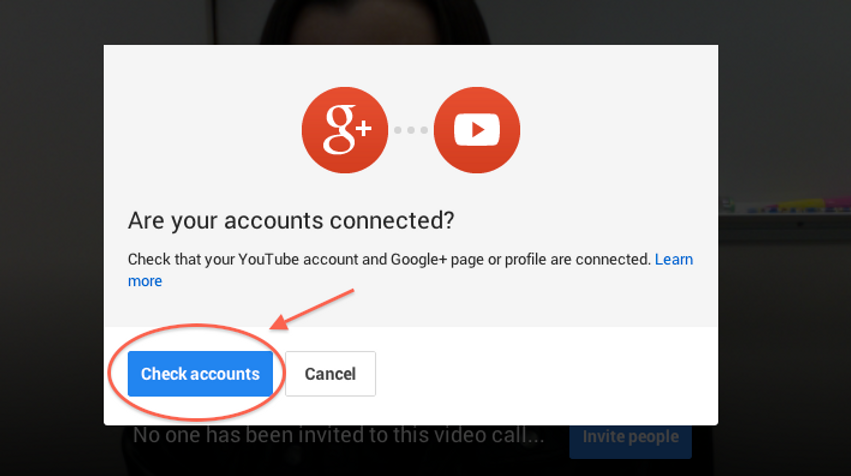
A new window will open that says "Use YouTube as..." Click OK.

Now go back to the screen below, and once again click "Check accounts".
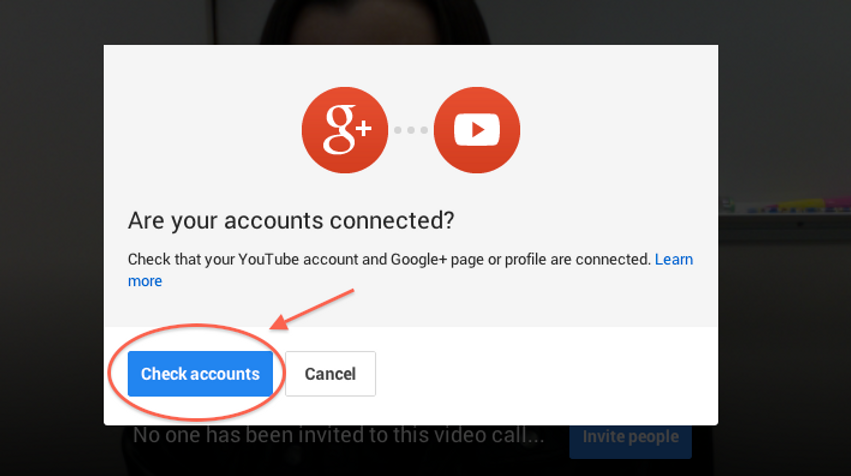
Click "Connect account".

You will then need to go through some steps to verify your account with YouTube. Select your country, and enter your phone number. Choose whether you want the verification code sent to you as a voicemail, or as a text message. Press submit.

When you receive the message from Google with the verification code, enter that in the next window. Click "Submit". The following window should then open. Click "Continue".

Once again, open your Hangouts window again and click "Check accounts".
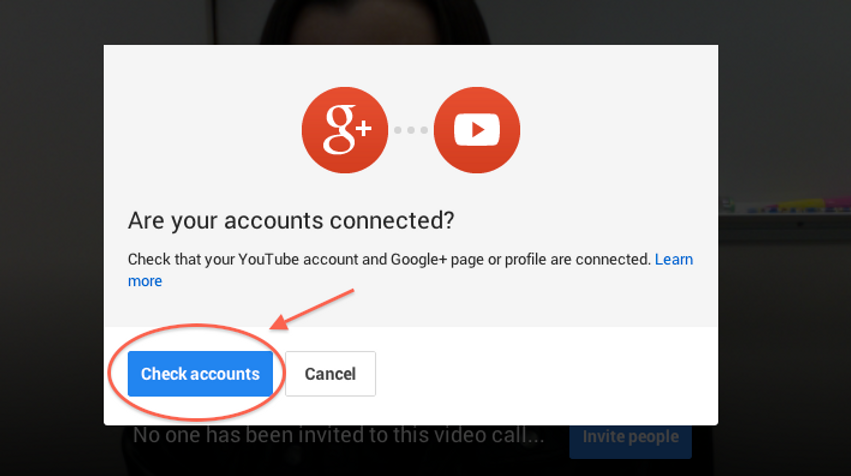
STEP 4: Setup Hangout on Air and start broadcasting
The window will now say "Set up your Hangout on Air". Name your Hangout and invite guests. Make sure that you are organized, then click "Start Hangout on Air". Your Hangout will be broadcasted on YouTube for anyone that wants to watch. Only guests that you invite can join, but anyone can see your Hangout screen and hear what you hear.
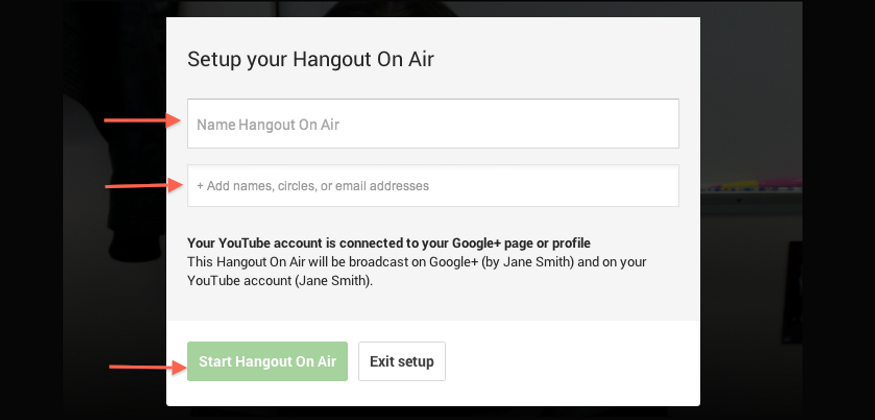
STEP 5: Feature your guests
As the creator of the Hangout on Air, you have the ability to make any of your guests the focus of the Hangout. Clicking on a guest's thumbnail at the bottom of the window will make their feed the main image. You also have the ability to disable a guest's audio and video feed by clicking the camera icon in your guest's thumbnail.
Now, proceed to the next page to learn how to use Google Hangouts to call a phone line.
